Once you’ve installed WordPress on your domain, you’ll want to configure your settings to help with the SEO process. In this article, we’ll teach you how to configure your settings and set up your site for visitors.
1. Set up your Site Title and Tagline
The first thing you’ll need to do is set up your Site Title and Tagline. The Site Title acts as the homepage title and is what uses will see when they search for your site in Google. You can access these under Settings > General.
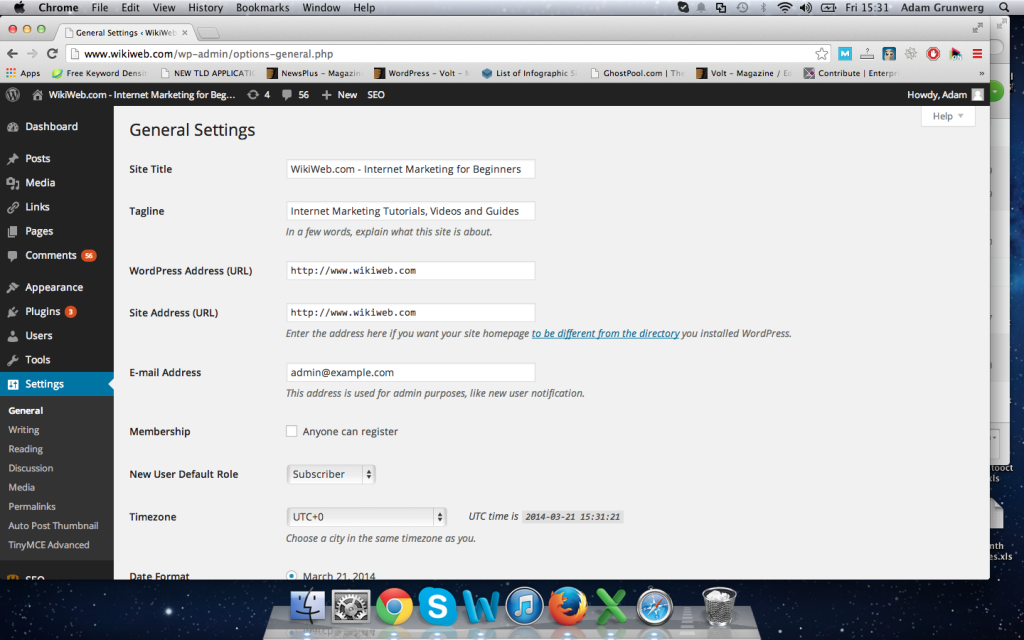
You want to add a site title that includes your website name and services. For example, if you run a dental centre in London than you might want something like “Mikes Dental Practice – London Dental Centre”.
2. Configure your Permalinks Settings
Next you’ll want to configure your permalinks settings. These set the URL parameters for your website pages and posts. You can find this under Settings > Permalinks.
You’ll want to select the Post name option, which will display your URL as yourwebsite.com/post-name. You want to choose this option because URLs that contain the keywords and name of the post help with SEO and improves the user experience.
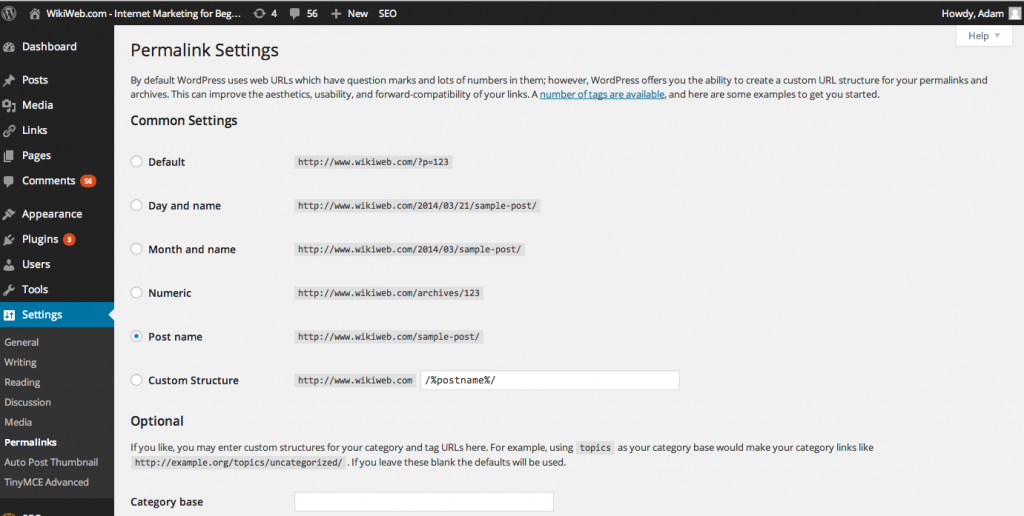
3. Configure your Page Menu
The page menu is the menu that displays across the top of your website. It can be accessed under Appearance > Menus.
In order to configure your WordPress Menu, you need to add pages or links to the menu, order the items by dragging them across each other, and then click save.
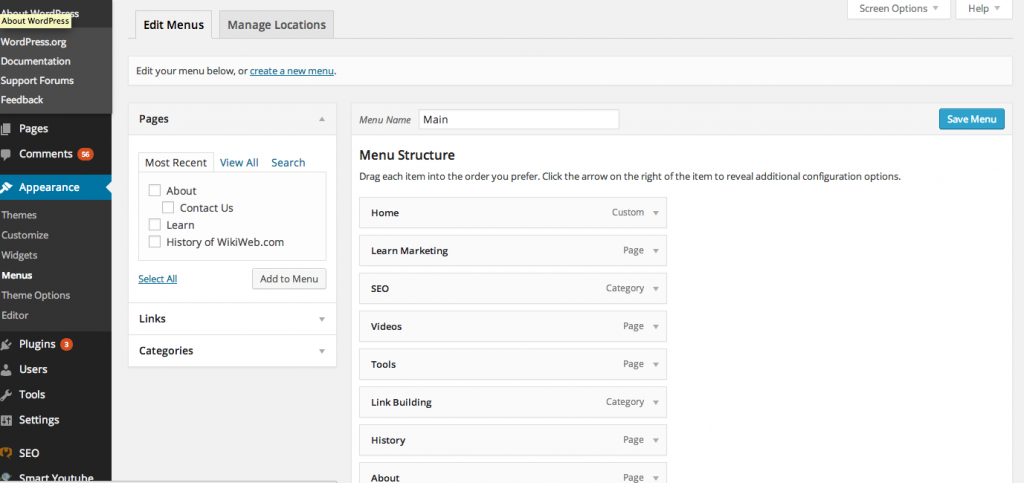
Note that some WordPress themes have more than one menu position (e.g. main menu and sub-menu), so you need to make sure you edit the correct menu. In order to create drop-down menus, simply place one of the menu items underneath the previous one.
4. Edit the Appearance Settings, Widgets and Choose a Theme
The Appearance settings tab on the left-hand side menu of WordPress allows you to configure all of your sites appearance including widgets, theme and logo (widgets are the items displayed in the sidebar on your site). You can edit these settings until you’re happy with the appearance of your site.
In order to find a theme for your site, you can either read our lesson on choosing a WP theme or you can browse for themes on the following sites:
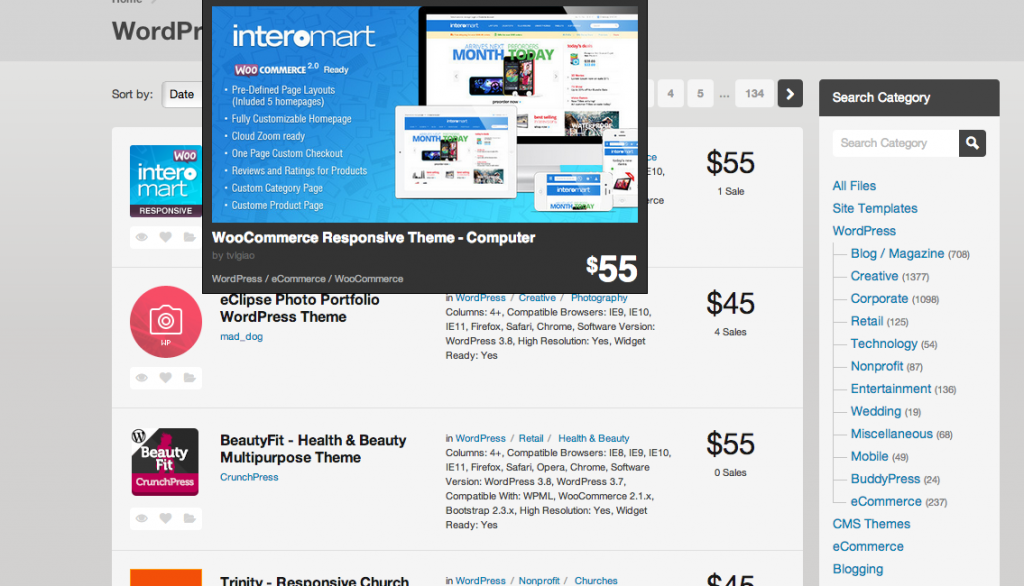
Note that if you’ve seen an existing theme on a WordPress site that you like the look of then you can also use this WP Theme Checker to find out which theme they’re using and then install it on your site.
5. Install Plugins on your Site
When you first install WordPress, you essentially have a basic installation of WordPress with the default theme that looks like a blog.
In order to customize your site you’ll need to install plugins on your site. Plugins are add-ons that can improve the functionality and features of your WordPress site.
For example, you can install plugins that add forums, contact forms, photo galleries, analytics, advanced text editor, ecommerce store, SEO plugins, etc. You name it, there’s probably already a plugin created for it.
The best way to search for plugins is either to search for plugins in the left-hand menu of your site under Plugins, or you can just Google them. For example, if you’re looking for a good SEO plugin then a quick Google for “SEO plugin” will return plenty of results and recommendations by bloggers.
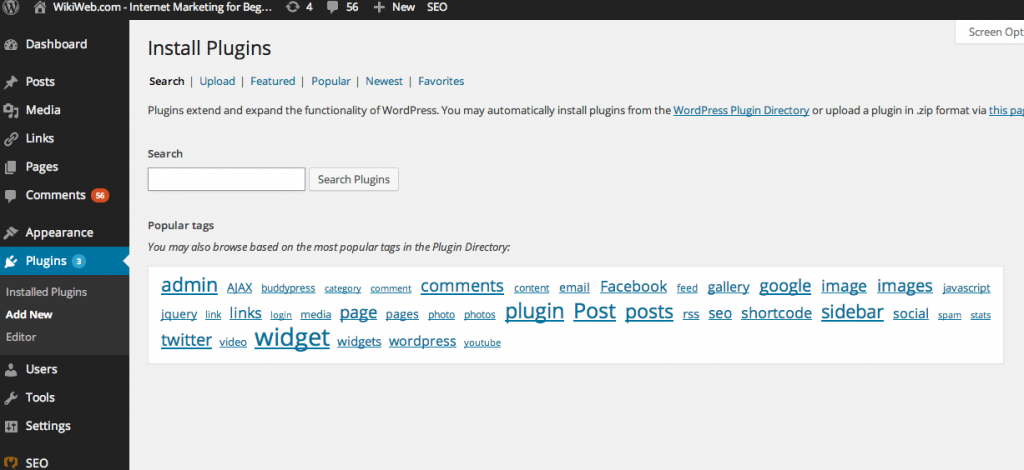
In order to install a plugin, you can either search for plugins through your WordPress site or download a plugin to your desktop and then use the Plugin Uploader to install and activate it on your site. In the next article, we’ll provide a list or recommended plugins for your blog.
